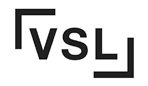Have you ever wondered what file formats are accepted for large format printing? Well, let me tell you, it’s crucial to understand the various file formats like PDF, TIFF, EPS, and vector files if you want to achieve top-notch prints. Different file formats such as PDF, TIFF, EPS, and vector files are commonly used in the world of large format printing. These formats determine the compatibility of your design with large format printers and ensure accurate reproduction of your artwork. Whether you’re using graphics programs like Adobe Acrobat or working with image files, understanding these file formats is essential for successful large format printing.
Choosing the right file format is key when working with graphics programs. Vector files, such as PDFs, are highly recommended as they maintain their quality regardless of size. On the other hand, TIFF files offer excellent image quality but can be quite hefty in terms of file size. So, it’s important to strike a balance between resolution and file size when working with gif, jpg, and Adobe Acrobat.
To make things easier for large format printing, graphics programs like Adobe Photoshop can convert digital files created using Adobe Acrobat or other design software into suitable formats. Consider factors like DPI (dots per inch) and document dimensions when preparing your pixels.
Now that we’ve covered the basics of file formats for large format printing, let’s dive deeper into each format and explore their unique characteristics. When it comes to image files, there are different types such as vector files and pixel-based files. These files contain the visual data necessary for creating high-quality prints. Additionally, documents can also be used as file formats for printing purposes.
So buckle up! We’re about to embark on an exciting journey through the world of large format print files. Get ready to bring your designs to life with Adobe Photoshop! From dpi and pixels to zipping files, we’ll cover it all!
Stay tuned for our next installment where we’ll discuss PDFs, dpi, pixels, and Adobe in more detail. These elements play a vital role in achieving exceptional prints, especially when working with large files.
Remember: It’s all about finding that perfect balance between quality and compatibility when it comes to dpi, pixels, black, and Adobe.
Understanding Pantone, CMYK, and RGB Color Modes
Pantone color mode, CMYK color mode, and RGB color mode are all essential components of the printing process. Each mode serves a specific purpose in achieving accurate and vibrant colors in different mediums. Let’s delve into the details of these color modes, including pixels, dpi, file types, and black, and understand their significance.
Pantone Color Mode
Pantone is a standardized color matching system widely used in various industries, including the print solutions provider industry. It ensures consistency across different materials and applications, such as black and white prints. Pantone colors are created by mixing specific ink formulas to achieve desired shades, which can be accurately reproduced at different dpi settings. Adobe software often incorporates Pantone colors for precise color reproduction.
Using Pantone colors guarantees accurate color representation in Adobe design software. This is particularly important when branding materials need to match specific company colors or logos precisely. By referring to the Pantone Matching System (PMS), designers can select the exact shade they desire for their prints, regardless of the file type.
CMYK Color Mode
CMYK (Cyan, Magenta, Yellow, Black) is the standard color model used in print production. It involves combining these four ink colors in varying intensities to create a wide spectrum of hues. Adobe supports CMYK file types.
In large format printing, Adobe’s CMYK plays a crucial role as it accurately reproduces a vast range of colors on physical surfaces like banners and posters. The combination of these four primary pigments allows Adobe printers to create rich and vibrant prints with excellent detail.
To ensure optimal results when using Adobe’s CMYK color mode for large format printing, it’s important to convert all images and designs from other formats (such as RGB) into CMYK before sending them for printing. This Adobe conversion helps maintain consistent colors between what you see on your screen and what appears on the final printed material.
RGB Color Mode
RGB (Red, Green, Blue) is primarily used for digital displays such as computer screens, televisions, and mobile devices. Unlike CMYK that uses subtractive mixing of inks, RGB relies on additive color mixing. Each pixel on a screen emits red, green, and blue light at varying intensities to create different colors.
While RGB is not the ideal color mode for large format printing, it is still essential to understand its role. When designing graphics or images for digital purposes like websites or social media, using RGB color mode ensures vibrant and accurate representation on screens.
If you mistakenly provide an RGB image for large format printing without converting it to CMYK, the printer will automatically convert it. However, this conversion may result in slight variations in color accuracy compared to what you see on your screen.
Understanding the differences between Pantone, CMYK, and RGB color modes helps determine which one best suits your specific printing needs. Whether you require precise branding colors (Pantone), vibrant prints (CMYK), or digital designs (RGB), selecting the appropriate color mode ensures optimal results.
Choosing the Right Color Mode for Large Format Printing
For accurate color representation in large format prints, it’s essential to use CMYK or Pantone color modes.
RGB images need to be converted to CMYK before printing to avoid unexpected color shifts.RGB (Red, Green, Blue) is the standard color mode used for digital displays such as computer screens and mobile devices. However, when these images are printed using the CMYK (Cyan, Magenta, Yellow, Black) color mode commonly used in printing processes, there can be a noticeable difference in color representation. This is because RGB has a wider gamut than CMYK. To ensure that the colors in your large format prints match what you see on your screen, it’s crucial to convert your RGB images to CMYK before sending them for print.
Pantone colors offer precise matching but may require additional costs due to specialized inks. Pantone colors are a standardized system of spot colors that provide consistent and accurate color reproduction. They are widely used in industries where exact color matching is critical, such as branding and packaging.Using Pantone colors can help achieve specific shades with precision. However, it’s important to note that incorporating Pantone colors into your design may require using specialized inks or additional production processes which could lead to increased costs.
Consider the final output medium when selecting the appropriate color mode. The choice between CMYK and Pantone will depend on various factors including the type of file you’re working with and the intended medium for displaying your large format prints. If you’re designing graphics for outdoor signage or banners that will be viewed from a distance, using CMYK should suffice as it offers a wide range of printable colors while being cost-effective. On the other hand, if you’re creating high-resolution artwork for indoor displays or fine art prints, Pantone colors can provide greater accuracy and vibrancy.
When thinking about color modes for large format printing, it’s also important to mention the concept of rich black. Rich black is a darker and more saturated shade of black that is achieved by adding other colors (usually cyan, magenta, and yellow) to the standard black ink. This technique helps create a deeper and more visually appealing black tone in printed materials. Utilizing rich black can enhance the overall quality of your large format prints, especially when dealing with text or graphics that require a bold appearance.
Raster vs Vector Images: Selecting the Ideal Format
Raster images and vector images are two different types of image files that serve distinct purposes in large format printing. Understanding the differences between these formats is crucial in order to choose the ideal one for your specific design needs.
Raster Images: Perfect for Complex Designs and Photographs
Raster images are composed of pixels, tiny individual dots that collectively form the image. These files, such as JPEG (jpg), PNG, GIF, or TIFF, excel at capturing intricate details and complex designs with gradients or photographs.Raster images are the way to go.
However, a drawback of raster images is their dependence on resolution. Each pixel contains a specific amount of information, so when you enlarge a raster image beyond its original size, those pixels become more visible and can result in pixelation or blurriness. Thus, if you plan to print a large format design using raster images, it’s important to ensure they have high resolution to maintain image quality.
Vector Images: Scalability without Loss of Quality
Unlike raster images, vector images consist of mathematical equations rather than pixels. Formats like SVG (Scalable Vector Graphics) or AI (Adobe Illustrator) allow designers to create illustrations and logos that can be scaled up or down without any loss in quality. This scalability makes vector graphics perfect for large format printing where size requirements may vary.
When working with vector images in software like Adobe Illustrator, designers have complete control over each element within the image. They can easily manipulate shapes, colors, and sizes while maintaining sharpness regardless of how much the image is scaled up or down.
The choice between raster or vector depends on the nature of your design elements. If your artwork involves intricate details or photographic elements with varying shades and gradients, then using raster files would be appropriate. On the other hand, if your design consists of logos, illustrations, or text that needs to be easily scalable without compromising quality, vector images are the way to go.
Accepted File Types for Large Format Printing
It is crucial to understand the file types that are accepted. Different file formats have varying capabilities.
PDF (Portable Document Format)
PDF files are widely used in the printing industry due to their compatibility and ability to preserve design elements. They are a popular choice for large format printing as they ensure that your artwork appears exactly as intended. PDF files can contain both raster and vector graphics, making them versatile for different types of designs.
One of the advantages of using PDF files is their ability to embed fonts, ensuring that your text appears correctly even if the recipient does not have the same fonts installed on their system. PDFs can be easily shared across different platforms without losing any formatting or image quality.
TIFF (Tagged Image File Format)
TIFF files offer lossless compression, making them ideal for large format printing when you want to maintain the highest possible image quality. Unlike other file formats that may compress images and compromise details, TIFF files retain all the original data without any loss in quality.
The flexibility of TIFF files allows you to work with high-resolution images while preserving fine details such as gradients or textures. This makes them an excellent choice for photographs or complex illustrations that require utmost precision in print reproduction.
EPS (Encapsulated PostScript)
EPS files are commonly used for vector graphics in large format printing. They maintain scalability, meaning you can resize them without losing any image quality or sharpness. This makes EPS ideal for designs such as logos or illustrations that need to be scaled up or down according to specific requirements.
Another advantage of EPS files is their compatibility with various design software applications. Whether you’re working with Adobe Illustrator or CorelDRAW, EPS files can be easily imported and edited without any loss of quality.
Optimizing Design Files for Optimal Printing Results
Designers often encounter challenges. To ensure that your prints come out as intended, it is crucial to optimize your design files. Here are some key points to consider:
Sufficient Resolution for Clear and Crisp Prints
One of the first things you should check is the effective resolution of your design files. Typically, a resolution of 300 dots per inch (DPI) is recommended for high-quality prints. This ensures that the images appear sharp and detailed when enlarged. Adobe Photoshop and Adobe InDesign are popular programs used by designers to create print-ready files with the desired resolution.
Flatten Layers, Convert Fonts to Outlines, and Embed Images
To avoid any issues during printing, it’s essential to flatten layers, convert fonts to outlines, and embed images in your design files. Flattening layers simplifies the file structure and prevents any unexpected changes in appearance. Converting fonts to outlines ensures that the text remains intact even if the printer doesn’t have access to specific font styles. Embedding images eliminates the risk of missing or substituted elements during printing.
Remove Unnecessary Objects or Hidden Layers
Before sending your design files for large format printing, take a moment to review them carefully. Remove any unnecessary objects or hidden layers that might affect both the final print quality and file size. These unwanted elements can cause distractions or even impact the overall aesthetic appeal of your prints.
Compressing Design Files for Efficiency
Large design files can be challenging to handle and share effectively. To address this issue, consider compressing your design files using lossless compression techniques such as creating zip files. Compression reduces file size while maintaining image quality, making it easier to store and transfer large format designs without sacrificing their visual integrity.
Scaling Graphics: Percentage Scale in Large Format Printing
Scaling graphics is an essential aspect of large format printing, allowing you to adjust the size of your design proportionally. By understanding how to scale your graphics using a percentage scale, you can ensure that your artwork fits within the desired print dimensions accurately.
One of the most common methods is adjusting the scale by a certain percentage. This approach maintains the aspect ratio of your design while resizing it accordingly. Let’s explore how increasing or decreasing the scale affects your artwork:
-
Increasing the scale by 200%:
-
When you increase the scale by 200%, you double the dimensions of your artwork while keeping its original proportions intact.
-
This means that if your initial design measured 10 inches by 10 inches, scaling it up by 200% would result in a final size of 20 inches by 20 inches.
-
The advantage of this method is that it allows you to enlarge your graphic significantly without distorting its elements or compromising image quality.
-
-
Decreasing the scale by 50%:
-
Conversely, decreasing the scale by 50% reduces the size of your design by half.
-
If we take our previous example and decrease its scale by 50%, the final dimensions would be 5 inches by 5 inches.
-
This reduction in size is particularly useful when working with limited print areas or when you need to fit multiple designs onto one sheet.
-
Accurate scaling is crucial for ensuring that your graphics fit within specific print dimensions. Whether you’re creating vector graphics or working with other formats like JPEG or PNG, understanding how to adjust their scales will help achieve optimal results.
To implement scaling effectively, various graphics programs offer tools and features specifically designed for this purpose. These programs allow you to input a percentage value and automatically resize your artwork accordingly. Some popular software options include Adobe Illustrator, CorelDRAW, and Inkscape.
When scaling graphics, it’s essential to consider the desired print size and resolution. Keep in mind that scaling your design too much may result in a loss of image quality if the original file isn’t high-resolution. Remember to save your files in appropriate formats for large format printing, such as PDF or TIFF, to ensure compatibility with printers.
Key Takeaways on File Formats for Large Format Printing
In conclusion, understanding the different color modes and choosing the right one is crucial for achieving optimal results in large format printing. Pantone, CMYK, and RGB color modes each have their own advantages and should be selected based on the specific requirements of your design.
Raster and vector images play a significant role in determining the quality of your prints. While raster images are composed of pixels and are ideal for photographs or complex designs with intricate details, vector images use mathematical equations to create smooth lines and shapes, making them perfect for logos or illustrations that require scalability.
Accepted file formats for large format printing include popular options such as JPEG, TIFF, PDF, EPS, and AI. It’s essential to ensure that your chosen file format supports high resolution and provides compatibility with professional printing software.
To optimize your design files for optimal printing results, consider factors like image resolution, bleed areas, fonts embedding, and color profiles. By paying attention to these details during the design process, you can avoid potential issues like pixelation or incorrect colors in your final print.
Scaling graphics is another critical aspect to consider when preparing files for large format printing. Using a percentage scale allows you to maintain proportionality while adjusting the size of your graphics according to the desired dimensions.
In summary, when preparing files for large format printing:
-
Understand the differences between Pantone, CMYK, and RGB color modes.
-
Choose the appropriate color mode based on your design requirements.
-
Consider whether raster or vector images are best suited for your project.
-
Use accepted file formats such as JPEG, TIFF, PDF, EPS or AI.
-
Optimize design files by ensuring high resolution and compatibility.
-
Pay attention to scaling graphics using percentage scale.
By following these guidelines and taking into account the specific needs of your project.
FAQs
What is the difference between CMYK and RGB color modes?
CMYK is a subtractive color model primarily used for print materials, while RGB is an additive color model commonly used for digital displays. CMYK uses a combination of cyan, magenta, yellow, and black inks to create colors, whereas RGB combines red, green, and blue light to produce colors.
Which file format is best for large format printing?
The best file format for large format printing depends on the specific requirements of your project. However, popular options include JPEG, TIFF, PDF, EPS, and AI. It’s important to ensure that the chosen file format supports high resolution and compatibility with professional printing software.
Can I use low-resolution images for large format printing?
Using low-resolution images may result in pixelated or blurry prints. To ensure optimal quality in large format printing, it’s recommended to use high-resolution images with a minimum of 300 DPI (dots per inch).
How do I scale graphics for large format printing?
Scaling graphics can be done effectively by using a percentage scale. This allows you to maintain proportionality while adjusting the size of your graphics according to the desired dimensions.
Do I need to embed fonts in my design files?
Embedding fonts in your design files ensures that the intended fonts are retained when transferring the files for printing. It eliminates potential issues where fonts might be substituted or missing during the print process.