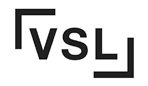Are you ready to take your print project to the next level with a professional printer? Want to ensure that your business cards or brochures make a lasting impression with high-quality paper and graphic design? Look no further! In this guide, we’ll show you how to prepare your files for offset printing like a pro, including the printer spread view.
Offset printing is the go-to choice for professional printer, delivering sharp and vibrant results. But here’s the catch: if your graphic design files aren’t properly prepared, you might end up with disappointing prints. That’s why understanding the importance of file preparation for printer spread view is crucial.
By following a few key steps in your commercial printing project, such as setting up printer spreads in your page layout program and considering typography and paper choices for color printing, you can guarantee high-quality prints from the printing press that will leave an impact. We’ll also touch on proofing, cutting, and debossing techniques for your offset printing project.
So let’s dive in and explore how you can get your files ready for the printing press! Whether you’re a seasoned professional or new to the world of printing, these tips will help you achieve outstanding results. Let’s get started with the printer spread view, paper, image formats, and proofing!
Preferred File Formats for Offset Printing
Choosing the right file format is crucial for your offset printing project. The file format you use can impact the quality and accuracy of the final printed product produced by a professional printer for commercial printing on paper.
PDF: The Preferred Format
PDF (Portable Document Format) has become the gold standard for file formats. There are several reasons why PDF is highly recommended for paper-based documents and printer compatibility.
-
Compatibility: PDF files can be opened and viewed on various devices and operating systems without any compatibility issues. This ensures that your print files can be easily accessed by printers or anyone involved in the production process.
-
Preservation of Formatting: One of the major advantages of using PDF is that it preserves the formatting of your document exactly as intended, regardless of which software was used to create it. This means that fonts, images, colors, and layouts remain consistent throughout.
-
Embedding Fonts: Fonts play a significant role in maintaining consistency and ensuring accurate reproduction during printing. With PDFs, you have the option to embed fonts directly into the file itself, eliminating any potential font-related issues during production.
-
File Size Optimization: PDFs allow you to optimize file sizes without compromising image quality or resolution. This is particularly important when dealing with large documents or graphics-heavy designs since smaller file sizes facilitate smoother workflow processes.
While PDFs are the preferred file format for printing, other formats may also be acceptable depending on specific requirements or preferences. If you need to print a document, you will typically use a printer and paper.
Other File Formats: Advantages and Limitations
-
JPEG: JPEG (Joint Photographic Experts Group) is a widely-used image format suitable for photographs or complex graphics with continuous color gradients. However, due to its compression algorithm, JPEG may result in some loss of image quality over time. It is not recommended for text-heavy documents.
-
TIFF: TIFF (Tagged Image File Format) is a popular choice for high-quality images and graphics, offering lossless compression. However, TIFF files tend to be larger in size compared to other formats, which can impact file transfer and processing times.
-
EPS: EPS (Encapsulated PostScript) files are commonly used for vector graphics or illustrations. They are resolution-independent, allowing for scaling without any loss of quality. However, EPS files may require specialized software to edit or view them properly.
-
AI: AI (Adobe Illustrator) files are ideal for complex artwork or designs created using Adobe Illustrator software. They retain all the editable layers and vector information, ensuring flexibility during the printing process. However, AI files may not be compatible with all printers or software applications.
Maintaining High Image Quality
Maintaining high image quality is crucial when preparing files for offset printing. By employing various techniques, understanding the importance of using high-resolution images, and avoiding common image quality issues, you can ensure that your printed materials on paper have a professional appearance and reproduce accurately with the help of a printer.
Explore Techniques to Maintain Sharp and Clear Images in Print Files
To maintain sharp and clear images in print files, consider the following techniques for paper and printer.
-
Image Optimization: Use software tools to optimize your images for print. These tools allow you to adjust factors such as color balance, contrast, and sharpness to enhance the overall quality of your images.
-
Image Resolution: Ensure that your images have a sufficient resolution for optimal printing results. Higher resolution images contain more pixels per inch (dpi), resulting in sharper details and smoother gradients. Aim for a minimum resolution of 300 dpi for best results.
-
Avoid Compression: Be cautious when using image compression techniques as they can degrade image quality. While compression reduces file size, it also compromises image clarity. Opt for lossless compression methods whenever possible.
-
Monitor Calibration: Calibrate your computer monitor regularly to ensure accurate color representation on screen. A poorly calibrated monitor may cause discrepancies between what you see on screen and the final printed result.
Understand the Importance of Using High-Resolution Images for Optimal Results
Using high-resolution images is crucial because it directly impacts the print quality of your artwork or product:
-
Pixelation Prevention: Low-resolution images appear pixelated when printed at larger sizes due to inadequate pixel information available. By utilizing high-resolution images, you eliminate this issue and maintain crispness even at larger dimensions.
-
Smooth Gradients: High-resolution images enable smooth transitions between colors or shades without visible banding or jagged edges. This ensures that your printed materials look professional and visually appealing.
-
Print Reproduction Accuracy: When using high-resolution images, the printed output closely resembles what you see on your computer screen. This accuracy is vital for achieving desired colors and details in your final print.
Learn How to Avoid Common Image Quality Issues
To avoid common image quality issues like pixelation or blurriness, follow these tips:
-
Avoid Upscaling: Never upscale low-resolution images to meet printing requirements. This practice only magnifies existing flaws and reduces image clarity. Instead, source high-resolution images from the start.
-
Resample with Caution: If you need to resample an image, exercise caution as it can introduce artifacts and affect overall quality. Always keep a backup of the original file before making any changes.
-
Use Professional Equipment: Invest in quality scanning or photography equipment to capture high-resolution images directly. This ensures that you have control over the initial image quality and avoid potential issues down the line.
By implementing these techniques and understanding the importance of using high-resolution images, you can prepare your files for offset printing with confidence. Remember to optimize your images, maintain appropriate resolution, and avoid common pitfalls to achieve outstanding print results every time.
Understanding Rich Black vs Black (K)
Differentiating between rich black and black (K) in offset printing is crucial to achieving the desired results in your print files. While both blacks may appear similar at first glance, understanding their differences and knowing when to use each type is essential for creating high-quality prints.
Differentiate between rich black and black (K) in offset printing
Rich black refers to a darker shade of black that is achieved by combining solid black ink with other colors. It is commonly used for large areas of solid black or text elements that require a bold appearance. In contrast, black (K) refers to pure or straight black ink without any additional color mixture.
The primary distinction lies in the composition of these two blacks. Rich black is created by adding cyan, magenta, and yellow inks to the solid black ink, resulting in a more vibrant and intense color. On the other hand, using only pure or straight black ink produces a darker but less vivid shade.
Discover when to use each type of black based on design requirements
Knowing when to utilize rich black or plain black (K) depends on various factors such as design requirements and printing techniques. Here are some scenarios where you might choose one over the other:
-
Large areas of solid color: When your design incorporates extensive sections of solid black, such as backgrounds or graphics, using rich black can provide a deeper and more visually appealing result.
-
Small text elements: For small text elements like body copy or fine details, it’s recommended to stick with plain-black (K). The added colors in rich black can cause issues with legibility due to potential misregistration or excess ink coverage.
-
Printing limitations: Offset printing presses have certain limitations regarding registration accuracy and ink saturation levels. If your project involves intricate designs or requires precise color control, opting for plain-black (K) can help avoid potential issues during production.
Learn how to achieve consistent and accurate blacks in your print files
To ensure consistent and accurate blacks in your print files, consider the following tips:
-
Use appropriate color profiles: Utilize color management tools and select the correct color profile for your printing process. This helps maintain color consistency throughout the production workflow.
-
Set proper ink limits: Adjust the ink density or limit values within your design software to prevent excessive ink coverage, which can lead to drying issues or smudging.
-
Pay attention to kerning: Properly adjust the spacing between characters in your text elements to avoid any readability problems when using rich black.
-
Conduct test prints: Before proceeding with a full production run, it’s advisable to create test prints and evaluate their quality. This allows you to make necessary adjustments and ensure satisfactory results.
Planning Image Quality and Custom Effects
When preparing files for offset printing, it’s essential to carefully plan the image quality and consider any custom effects you want to incorporate. This ensures that your final printed product meets your expectations and delivers the desired impact.
Gain insights into planning image quality based on intended print size and viewing distance.
The first step in preparing your files for offset printing is to determine the intended print size and viewing distance. These factors play a crucial role in deciding the appropriate resolution and level of detail required for optimal image quality.
If your project involves vector graphics, such as logos or illustrations created in programs like Adobe Illustrator or CorelDRAW, you have an advantage. Vector images are resolution-independent, meaning they can be scaled up or down without losing quality. This flexibility allows you to create artwork that can be reproduced at various sizes without compromising sharpness or clarity.
On the other hand, if you’re working with raster images (graphics made up of pixels) from programs like Adobe Photoshop, pay attention to their resolution. Higher-resolution images provide more detail but also result in larger file sizes. Consider the print size and viewing distance while setting the resolution for these images. For example, a large poster viewed from a distance may require lower resolution than a small brochure meant to be examined up close.
Explore techniques to optimize images with custom effects like gradients or shadows.
Custom effects such as gradients or shadows can enhance the visual appeal of your design but may also affect file size and printing costs. It’s important to strike a balance between achieving the desired effect and keeping file sizes manageable.
To optimize images with gradients, consider using vector-based gradient tools whenever possible. These tools create smooth transitions between colors without significantly increasing file size. Limit the number of colors used within a gradient to maintain visual coherence and reduce complexity.
Avoid using bitmap-based shadow effects as they can result in larger file sizes. Instead, utilize vector-based techniques or rasterize the shadow effect at an appropriate resolution to maintain quality while keeping file sizes manageable.
Understand how different effects can impact file size and printing costs.
While custom effects can enhance your design, it’s crucial to be mindful of their impact on both file size and printing costs. Large file sizes may lead to longer processing times, increased storage requirements, and potential issues during printing.
To minimize file size without compromising quality, consider the following approaches:
-
Compress raster images using suitable image compression techniques.
-
Flatten layers in your design to reduce complexity.
-
Optimize color profiles and convert images to CMYK mode for accurate color reproduction in print.
-
Remove unnecessary elements or hidden objects that are not visible in the final product.
By taking these steps, you can strike a balance between achieving visually appealing custom effects and ensuring efficient production processes with reasonable printing costs.
Setting Up Color Spaces in Print Files
Setting up color spaces correctly is crucial when preparing files for offset printing. Understanding the different color spaces used in offset printing, such as CMYK or the Pantone Matching System (PMS), is essential to ensure accurate and vibrant colors in your final prints.
To begin, let’s delve into the concept of color space. A color space defines a range of colors that can be accurately reproduced on a specific device or medium. In the context of offset printing, two common color spaces are utilized: CMYK and RGB.
CMYK, which stands for Cyan, Magenta, Yellow, and Key (black), is the standard color space for print production. This four-color model is based on subtractive mixing, where each ink absorbs light to create different hues. When preparing your files for offset printing, it’s vital to convert any RGB images or graphics to CMYK to ensure consistent and accurate reproduction.
Conversely, RGB (Red, Green, Blue) is an additive color system primarily used for digital displays such as computer screens and televisions. While RGB may appear vibrant on screen, it does not translate well to print due to differences in how colors are produced. Therefore, always remember to convert any RGB elements within your design files to CMYK before sending them off for printing.
Now that we understand the importance of using the correct color space let’s explore how to set up color profiles accurately within your print files. Color profiles define how colors should be interpreted by various devices throughout the production process.
One effective way to manage color profiles is by utilizing professional graphic design software like Adobe Photoshop or Illustrator. These tools provide options for selecting appropriate profiles during file setup and offer advanced features like soft proofing. Soft proofing allows you to simulate how your design will appear when printed using specific paper types and ink combinations.
Many online resources are available that provide guidance on color management and profiles. Websites like the International Color Consortium (ICC) offer downloadable ICC profiles for various printing conditions, ensuring accurate color reproduction across different devices.
Utilizing Spot Colors in Offset Printing
Offset printing is a popular method for producing high-quality prints with vibrant colors.Utilizing spot colors can provide numerous benefits.
Spot colors are individual ink colors that are premixed and applied separately during the printing process. Unlike process colors, which are created by combining cyan, magenta, yellow, and black (CMYK) inks, spot colors offer more precise control over color reproduction. They are particularly useful when you need to match specific brand or design elements accurately.
To incorporate spot colors into your print files effectively, there are a few considerations to keep in mind:
Consideration 1: Working with Spot Colors alongside Process Colors
When working with both spot and process colors in the same design, it’s essential to ensure they blend seamlessly. One crucial step is converting all process color elements to their corresponding spot color equivalents. This guarantees consistency across different parts of your design.
Consideration 2: Understanding Printer Spreads
Printer spreads refer to how pages are arranged on a printed sheet before being folded or trimmed. When using spot colors in your print files, make sure you understand how printer spreads may affect the final result. Adjustments might be necessary to maintain accurate color placement and avoid any unwanted surprises during production.
Now let’s dive into some practical steps on incorporating spot colors into your print files:
Step 1: Setting Up Your Document
Start by creating a new document with the correct dimensions for your intended print size. Remember to include bleed areas and safe zones as specified by your printer.
Step 2: Choosing Spot Colors
Select the desired spot colors from the available swatches or create custom ones if needed. Ensure that these spot colors match precisely with the desired hues you want to achieve.
Step 3: Applying Spot Colors
Apply the spot colors to specific design elements or areas that require precise color reproduction. This could include logos, text, or any other critical branding elements.
Step 4: Verifying Color Accuracy
To ensure your spot colors are accurately represented in the final print, it’s crucial to check them using color separation preview tools or by requesting physical proofs from your printer. This step helps you catch any potential issues before mass production begins.
Color Correction and Enhancement Techniques
Color correction and enhancement techniques play a vital role in preparing files for offset printing. By employing these techniques, you can address color issues, adjust brightness, contrast, or saturation, and ensure vibrant and impactful prints. Let’s delve into the world of color process and discover how to achieve accurate and consistent colors across different devices.
Correcting Color Issues
Several tools are at your disposal to rectify any imperfections in your print files. One effective method is soft proofing, which allows you to preview how the colors will appear in the final printed output. By using specialized software or online platforms, you can simulate the effects of different printing processes on your digital file.
During the soft proofing process, pay attention to areas where colors may appear inaccurate or distorted. Utilize color correction tools such as curves or levels adjustments to fine-tune the overall balance of colors. These adjustments enable you to correct any color cast issues caused by lighting conditions during photography or scanning.
Enhancing Colors for Impactful Prints
To make your prints truly stand out, enhancing colors is essential. By boosting saturation levels selectively or globally, you can bring vibrancy and life to your images without sacrificing their natural appearance. However, be cautious not to overdo it; maintaining a balance between enhanced colors and realism is crucial.
Adjusting brightness and contrast can significantly impact the visual appeal of your prints. Brightening up dark areas while preserving highlight details creates a more dynamic image that catches the eye. Similarly, adjusting contrast helps differentiate between light and dark tones for added depth and richness.
Importance of Color Accuracy
Achieving color accuracy is paramount when preparing files for offset printing. Colors that look stunning on your computer screen might turn out differently when printed due to variations in monitor calibration or different printing technologies used by various printers.
To ensure consistency across devices, it’s crucial to calibrate your monitor regularly. Calibration tools and software help you achieve accurate color representation by adjusting the display settings to match industry standards. By calibrating your monitor, you can have a better idea of how your prints will look before sending them for production.
Consistency is equally important. Establishing color profiles and using standardized settings across all print runs helps maintain uniformity in color reproduction.
Key Takeaways for Print File Preparation
In conclusion, when preparing your files for offset printing, there are several key takeaways to keep in mind. By following these guidelines, you can ensure that your printed materials turn out as desired and meet the highest quality standards.
-
Preferred File Formats for Offset Printing: It is crucial to use file formats that are compatible with offset printing, such as PDF or TIFF. These formats preserve the integrity of your design elements and minimize any potential issues during the printing process.
-
Maintaining High Image Quality: To achieve crisp and clear prints, it is essential to maintain high image resolution. Ensure that all images used in your print files have a minimum resolution of 300 DPI (dots per inch) to avoid any pixelation or blurriness.
-
Understanding Rich Black vs Black (K): Differentiating between rich black and black (K) is important when designing for offset printing. While black (K) consists solely of black ink, rich black combines additional colors to create a darker and more vibrant result.
-
Planning Image Quality and Custom Effects: Consider the final size of your printed materials and plan accordingly for image quality and custom effects like gradients or drop shadows. Scaling up low-resolution images may result in poor print quality, so it’s best to start with high-quality images from the beginning.
-
Setting Up Color Spaces in Print Files: Utilize appropriate color spaces such as CMYK (Cyan, Magenta, Yellow, Black) when creating print files. This ensures accurate color representation on the final printed piece compared to RGB (Red, Green, Blue), which is used for digital displays.
-
Utilizing Spot Colors in Offset Printing: Spot colors can add vibrancy and precision to specific design elements by using premixed ink formulas instead of relying solely on CMYK colors. Incorporating spot colors can enhance brand consistency and make certain elements stand out.
-
Color Correction and Enhancement Techniques: When preparing print files, consider utilizing color correction and enhancement techniques to ensure accurate color reproduction. Adjusting brightness, contrast, and saturation can help achieve the desired visual impact.
By following these guidelines, you can optimize your file preparation for offset printing and achieve outstanding results that meet your expectations. Remember to double-check all aspects of your design before sending it off for printing to avoid any last-minute surprises.
So, get started with your print file preparation today and create stunning printed materials that leave a lasting impression!
FAQs
Q: How do I choose the right file format for offset printing?
When preparing files for offset printing, it is recommended to use PDF or TIFF formats. These formats preserve design elements and minimize potential issues during printing.
Q: What is the minimum image resolution required for offset printing?
To ensure high-quality prints, images should have a minimum resolution of 300 DPI (dots per inch) when designing for offset printing.
Q: Can I use RGB colors in my print files?
For accurate color representation on printed materials, it is best to use CMYK colors instead of RGB. CMYK is specifically designed for print while RGB is used for digital displays.
Q: What are spot colors in offset printing?
Spot colors are premixed ink formulas used in offset printing to achieve specific hues or brand consistency. They provide vibrant and precise color reproduction for selected design elements.
Q: Should I adjust the brightness and contrast of my print files?
Color correction techniques such as adjusting brightness, contrast, and saturation can enhance the visual impact of your printed materials by ensuring accurate color reproduction.
Remember that these FAQs only cover some common questions related to print file preparation. If you have more specific inquiries or require further assistance, feel free to reach out to a professional printer or graphic designer who specializes in offset printing.