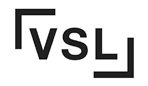Did you know that common mistakes in the CMYK offset printing process can lead to costly reprints and delays in production? If you want to achieve high-quality prints, it’s crucial to understand these errors. Fortunately, by following tips from the press department, you can avoid these pitfalls and ensure successful print jobs on sheet materials.
Offset printing errors, such as misaligned CMYK colors or inconsistent image registration, not only drain your budget but also disrupt project timelines. Familiarizing yourself with these prevalent blunders in offset printing is essential to avoid frustration.
Avoiding these CMYK printing mistakes in the sheet-fed press department isn’t rocket science. By adhering to industry standards, paying attention to detail, and working closely with your print provider, you can prevent costly mishaps in spelling and ensure flawless results. So let’s delve into the world of offset printing mistakes and discover how you can steer clear of them for flawless results.
Remember, knowledge is power when it comes to offset printing! Make sure to familiarize yourself with the CMYK color model, double-check your document for any spelling errors, and save your files as PDFs for optimal printing results.
5 Occurrences of Offset Printing Problems
Misalignment of colors can occur due to improper registration during the printing process.
One common offset printing problem is the misalignment of colors, which can happen when there is improper registration during the printing process. This means that the different CMYK color plates used in offset printing are not perfectly aligned, resulting in a blurred or distorted final print. When this occurs, the printed materials may appear unprofessional and difficult to read. To fix this issue, it is important to use software that ensures proper registration of the CMYK colors in the document. There are various remedies available to address this problem and improve the overall print quality.
To avoid misalignment issues, it is crucial for a printing company to ensure proper registration before starting the print job. This involves carefully aligning each color plate so that they match up precisely. The use of advanced technology and skilled operators can greatly reduce the chances of misalignment. Regular maintenance and calibration of printing equipment are also essential remedies to maintain accurate registration throughout the printing process.
Ink smudging may happen if the ink is not properly dried before handling the prints.
Another common offset printing mistake is ink smudging. Ink smudging occurs when the ink used in the printing process is not adequately dried before handling the prints. This can result in the ink smearing or transferring onto other surfaces when pressure or friction is applied, such as during packaging or transportation. To prevent this issue, it is important to use remedies that ensure proper drying of the ink, such as using a drying agent or allowing sufficient time for drying. Additionally, using a blanket during the printing process can help minimize the risk of ink smudging by providing a barrier between the ink and other surfaces.
To prevent ink smudging, it is crucial for a printing company to ensure proper drying time for each print job. This may involve using drying agents or implementing specialized drying techniques depending on the type of ink being used. Allowing sufficient time for prints to dry completely before any handling or packaging will help minimize this issue. Using a blanket during the drying process can also aid in achieving optimal results.
Ghosting can appear when images or text from one side of the paper transfer onto the other side.
Ghosting is a common problem encountered in offset printing, where images or text from one side of a printed material transfer onto the opposite side, creating a faint duplicate effect. This can significantly impact the readability and overall quality of the blanket.
To avoid ghosting issues, printing companies should pay attention to factors such as ink viscosity, paper type, and drying conditions. Using the appropriate combination of ink and paper can minimize ghosting occurrences. Ensuring proper drying time and avoiding excessive pressure during the printing process can help prevent this problem.
Banding lines may occur if there are inconsistencies in ink density or pressure on the press.
Banding lines are a common printing mistake that can occur in a printing project. These horizontal or vertical streaks appear due to inconsistencies in ink density or pressure on the press. These lines can be distracting and diminish the overall quality of the prints.
To overcome banding line problems, printing companies should regularly monitor and adjust ink density levels throughout the print run. Maintaining consistent pressure on the press is also crucial to ensure uniform ink distribution. Regular maintenance of printing equipment, including cleaning rollers and plates, can help prevent banding issues.
Uneven ink coverage can result in patchy or faded areas on printed materials.
Uneven ink coverage is a common offset printing mistake that leads to patchy or faded areas on printed materials. This occurs when there are variations in ink application across different parts of a print job.
To achieve even ink coverage, it is essential for printing companies to calibrate their equipment properly. This includes adjusting roller pressures, maintaining consistent temperatures, and ensuring an adequate supply of fresh ink. Conducting regular quality checks throughout the print run allows operators to identify any inconsistencies early on and make necessary adjustments.
10 Easily Avoidable Printing Mistakes
There are several common mistakes that can easily be avoided when working on a printing project. These errors can have a significant impact on the final print quality of your project, so it’s important to be aware of them and take the necessary precautions.
Choosing low-quality paper stock
One of the most common printing mistakes is selecting low-quality paper stock. Using subpar paper can result in a final print that looks cheap and unprofessional. To avoid this mistake, always opt for high-quality paper that is appropriate for your project. Consider factors such as thickness, finish, and durability when choosing paper stock.
Ignoring color calibration and using incorrect color profiles
Color accuracy is crucial in printing, but many people overlook the importance of color calibration and using correct color profiles. Failing to calibrate your monitor or printer can lead to inaccurate color reproduction in your prints. Using incorrect color profiles can result in colors appearing differently than intended. To avoid these issues, ensure that your monitor and printer are properly calibrated and use the appropriate color profiles for your project.
Failing to proofread content before printing
Spelling errors or typos on printed materials can be embarrassing and unprofessional. Yet, many people neglect to proofread their content before sending it off to the print shop. To prevent these mistakes from occurring, always proofread your content carefully before sending it for printing. Check for spelling errors, grammar mistakes, and typos to ensure a polished final product.
Neglecting to check image resolution
Images play a vital role in printed materials such as brochures or posters. However, overlooking image resolution can lead to pixelation or blurriness in printed images. Before sending your files for printing, make sure that all images have a sufficient resolution (at least 300 dpi) to ensure crisp and clear prints.
Overlooking proper file preparation
Improper file preparation can cause various issues during the printing process. For example, failing to convert fonts to outlines can result in font substitution problems, where the printer replaces your chosen font with a default one. To avoid such errors, make sure your files are print-ready by following the print shop’s guidelines. Convert fonts to outlines, embed images properly, and save your files in the correct format (usually PDF).
Using incorrect page or sheet orientation
Using the wrong page or sheet orientation is a common mistake that can lead to wasted time and resources. Ensure that you set up your document with the correct orientation (portrait or landscape) according to your intended layout. Double-check this aspect before sending your files for printing.
Not providing sufficient bleed area
Bleed, one of the common printing mistakes, refers to extending any background colors or images beyond the edge of the final trimmed size of a printed piece. Neglecting to provide sufficient bleed area can result in white borders around your prints if they are not trimmed precisely. To avoid this issue, always include an appropriate bleed area when designing your artwork.
Submitting non-compliant PDF files
PDF files are commonly used for printing as they preserve formatting and ensure consistency across different devices and platforms. However, submitting non-compliant PDF files can cause problems during printing.
8 File Mistakes to Avoid in Print Jobs
RGB Color Mode vs. CMYK Mode
One of the most common print file mistakes is using the RGB color mode instead of the CMYK mode. While RGB colors are suitable for digital screens, they can result in unexpected color shifts during printing. To avoid this issue, it’s crucial to convert your colors to CMYK before submitting your print files. This ensures that the printed output matches your design accurately.
Fonts Not Embedded
Forgetting to embed fonts in your print files can lead to font-related issues during prepress processing. When fonts are not embedded, printers may substitute them with default options, altering the appearance of your text. To prevent this problem, make sure to embed all necessary fonts when saving your files. This guarantees that the intended typefaces remain intact throughout the printing process.
Unnecessary Layers and Hidden Objects
Including unnecessary layers or hidden objects in your print files can complicate the print production processes and increase file size unnecessarily. It’s essential to streamline your design by removing any extraneous elements that serve no purpose in the final printed piece. By doing so, you ensure a smoother workflow and reduce potential errors during printing.
Low-Resolution Images
Saving files with low-resolution images is a common mistake that compromises the clarity and sharpness of printed images. When preparing print files, it’s crucial to use high-resolution images (at least 300 DPI) for optimal results. Low-resolution images may appear pixelated or blurry when printed, detracting from the overall quality of your design.
Neglecting Bleed Settings
Neglecting bleed settings is another frequent error that can result in white borders around your design after trimming. Bleed refers to extending elements beyond the trim edge, ensuring there are no unwanted gaps between pages or artwork edges once trimmed down to size. Failing to include proper bleed settings may lead to unsightly white edges, negatively impacting the final printed product. Always remember to set up bleed correctly for a professional finish.
Incorrect Paper Stock
Choosing the wrong paper stock for your print job can have a significant impact on the final result. Different projects require specific paper characteristics, such as weight, finish, and durability. Using inappropriate paper stock may result in poor print quality or even structural issues with your printed materials. Take time to research and select the appropriate paper stock that aligns with your project’s requirements.
Insufficient Margins
Insufficient margins can lead to important content being cut off during trimming or binding processes. It is crucial to leave enough space between the edge of your design and any critical elements like text or images. This ensures that nothing vital gets unintentionally cropped or obscured when preparing files for printing.
Ignoring Print File Guidelines
Ignoring print file guidelines provided by your printer can be a costly mistake. Each printing company may have specific requirements regarding file formats, color profiles, resolution, and other technical aspects. By disregarding these guidelines, you risk encountering unnecessary complications and potential errors during production. Always make sure to thoroughly review and follow the print file guidelines provided by your chosen printer.
By avoiding these common print file mistakes, you can ensure smoother production processes, minimize errors, and achieve high-quality printed materials that accurately reflect your design vision.
Incorrectly Positioned Borders and Bleed Setup Errors
Borders are a popular design element used to enhance the visual appeal of printed materials. However, if they are placed too close to the trim edge, they may appear uneven or even get trimmed off during the finishing process. This can result in a less professional-looking final product.
To avoid this offset printing mistake, it is crucial to ensure that borders have proper spacing from the trim line. The general rule of thumb is to maintain a safe distance of at least 1/8 inch (3mm) between the border and the trim edge. By adhering to this guideline, you can prevent any potential misalignment or trimming issues.
Another common error related to borders and bleed setup is insufficient bleed allowance. Bleed refers to extending the design elements beyond the trim line to account for minor shifts during printing and trimming processes. Without proper bleed, you might end up with white edges on your printed materials after they have been trimmed.
To avoid common print file mistakes, make sure to set up your document with appropriate full bleed measurements. Full bleed is essential for ensuring that your designs appear seamless without any unwanted white edges. At our print shop, Sun Print Solutions, we recommend extending your design elements at least 1/8 inch (3mm) beyond the trim line on all sides. This extra space accounts for slight variations during production.
Proper alignment of design elements with the trim line is equally important in achieving high-quality prints. If your graphics or text are not aligned correctly with the intended trim area, it can make your prints look unprofessional and haphazard.
To avoid misalignment errors, double-check that all design elements are properly positioned within your document layout software before sending it for printing. Pay attention to guidelines provided by your print service provider regarding safe zones and recommended distances from the trim line.
Importance of Double-Sided Printing and Safe Area Considerations
Utilizing double-sided printing is a smart move that not only maximizes space but also reduces paper waste, particularly for multi-page documents. In today’s world, where sustainability is crucial, this practice can make a significant difference. By printing on both sides of the paper, you can fit more content onto each sheet and ultimately use fewer pages.
Another essential consideration in offset printing is leaving a safe area within your design. The safe area refers to the space between the edge of your design and the trim line. This precaution ensures that important content won’t get cut off during trimming, which could result in an unprofessional appearance or even loss of critical information.
When designing for offset printing, failing to consider safe areas may lead to unfortunate outcomes. Imagine spending hours perfecting your design, only to have important text or images too close to the edge of the print. Without a sufficient buffer zone between your content and the trim line, there’s always a risk that some elements will be partially or entirely trimmed off during production.
To avoid such mishaps and ensure your printed materials look polished and well-executed, it’s vital to keep safe areas in mind when creating your designs. Here are some practical tips:
-
Know your printer’s specifications: Different printers may have different requirements for safe areas depending on their equipment capabilities. Familiarize yourself with these specifications before starting your design process.
-
Create clear boundaries: Establish a visible safety line within your design software to indicate where you should keep all crucial elements safely away from the trim line.
-
Maintain ample margins: Leave enough space between important text or images and the safety line so that even minor discrepancies during trimming won’t affect critical information.
-
Consider bleed: In addition to safe areas, incorporating bleed into your design is equally important. Bleed refers to extending elements beyond the trim line to account for minor shifts during trimming. This ensures that even if there are slight variations, your design will still appear seamless.
By following these guidelines and taking safe areas into account, you can avoid common offset printing mistakes. Your printed materials will come out looking professional, with all essential information intact and visually appealing. Remember, a little extra caution in the design phase goes a long way in delivering high-quality printed products.
So, whether you’re preparing brochures, flyers, or any other multi-page document for offset printing, make sure to utilize double-sided printing effectively while considering safe areas and maintaining sufficient margins. These simple precautions will not only save you from potential errors but also elevate the overall quality of your printed materials.
Crisp Black Text and Proper Rich Black Usage
Achieving crisp black text is essential for creating professional-looking printed materials. To ensure sharp, clear text, it is important to use pure black ink instead of composite black. Composite black is a mixture of cyan, magenta, yellow, and key (black) inks. While composite black may be suitable for some purposes, using pure black ink provides a more solid and defined appearance.
Understanding when to use rich black is crucial. Rich black is a mixture of CMYK inks that creates a darker shade than pure black alone. It can be particularly useful when printing large areas or backgrounds that require a deep color.
However, using incorrect color values for rich black can lead to muddy or inconsistent blacks in your prints. To avoid this issue, it is important to use the appropriate CMYK percentages when creating rich black. The recommended values are typically 60% cyan, 40% magenta, 40% yellow, and 100% black. These ratios help maintain the desired darkness while minimizing any color inconsistencies.
In some cases, registration issues can affect the quality of your printed materials. Registration refers to the alignment of different colors on the page during the printing process. If colors are not properly aligned or registered, it can result in blurred or misaligned text and images.
To prevent registration problems with your print file and ensure crisp results, make sure to take the necessary steps.
-
Check your design files: Make sure all elements are properly aligned before sending them for printing.
-
When preparing a print file, it is important to use high-quality fonts. Fonts with clean lines and clear edges tend to produce better results.
-
Pay attention to trim lines: Ensure that your text falls within the designated trim area so that no important information gets cut off during trimming.
-
Optimize screen settings: Adjusting brightness and contrast settings on your computer screen can help you better evaluate the appearance of black text before printing.
Ghosting is another common issue that can affect the quality of your printed materials. Ghosting occurs when a faint image or text appears in unintended areas due to improper ink transfer. This can happen if the printing press is not properly calibrated or if there are inconsistencies in the materials being used.
To minimize ghosting:
-
Use high-quality materials: Opt for reliable paper and ink suppliers to ensure consistent results.
-
Maintain proper humidity levels: Extreme humidity can impact ink drying times, leading to smudging and ghosting.
-
Check printing press calibration: Regularly calibrate your printing equipment to ensure accurate ink transfer.
Image Resolution Issues and Artwork Placement Errors
Printing high-quality images is essential for achieving professional-looking prints. However, there are common mistakes related to image resolution and artwork placement that can negatively impact the final output.
Low-resolution images lead to pixelated or blurry prints
One of the most prevalent offset printing mistakes is using low-resolution images. When an image has a low resolution, it lacks the necessary level of detail required for clear and crisp prints. This issue becomes even more apparent when printing large-format outputs.
To ensure optimal image quality, it’s crucial to use high-resolution graphics. High-resolution images have a greater number of pixels per inch (PPI), resulting in sharper details and smoother gradients. When selecting photos or other visual elements for your print project, consider their resolution carefully.
Placing important elements too close to the trim line risks cutoffs
Another common error in offset printing is placing crucial design elements too close to the trim line. The trim line represents where the printed piece will be cut during finishing processes such as trimming or die-cutting. If vital information falls within this area, it may get cut off, leading to an incomplete or unprofessional appearance.
To avoid this problem, make sure you maintain a safe distance between important items and the trim line. It’s recommended to keep essential text, logos, or other critical elements at least 1/8 inch away from the trim edge. By doing so, you can ensure that all significant information remains intact after cutting.
Incorrectly scaled artwork compromises image quality
Scaling artwork incorrectly can also result in poor print quality. When resizing graphics without maintaining proper proportions or aspect ratios, you risk distorting the image or compromising its overall clarity.
To prevent this issue from occurring, it’s essential to scale artwork proportionally based on its original dimensions. Most graphic editing software allows you to lock the aspect ratio while resizing, ensuring that the image remains intact. Always double-check the final size and resolution of your artwork before sending it for printing.
Key Takeaways for Avoiding Offset Printing Mistakes
In conclusion, understanding and avoiding common offset printing mistakes is essential for achieving high-quality results. By keeping the following key points in mind, you can minimize errors and ensure a successful print job.
-
Identify potential problems: Familiarize yourself with the five most frequent occurrences of offset printing problems. Being aware of issues such as color inconsistencies, misregistration, and poor image resolution will help you address them effectively.
-
Preventable mistakes: Take note of the ten easily avoidable printing mistakes that can save you time, money, and frustration. From proofreading errors to incorrect file formats, paying attention to these details will significantly reduce the likelihood of encountering problems during printing.
-
File preparation: Be mindful of the eight file mistakes commonly made in print jobs. These include improper bleeds, incorrect border positioning, and inadequate safe area considerations. Taking care to prepare your files correctly will ensure that your design translates seamlessly onto paper.
-
Bleed setup errors: Pay close attention to bleed setup when designing your artwork. Incorrectly positioned borders and bleed setup errors can lead to unwanted white spaces or cut-off images in your final prints.
-
Double-sided printing: Recognize the importance of double-sided printing and consider safe area considerations when designing both sides of your printed material. This ensures that no crucial elements are lost due to binding or folding.
-
Crisp black text: Use rich black sparingly and prioritize crisp black text for legibility purposes. Proper usage of rich black can enhance certain design elements but overusing it may result in blurry text or smudged prints.
-
Image resolution and placement: Avoid image resolution issues by using high-resolution images suitable for print jobs. Be cautious about proper artwork placement within your design to maintain visual balance throughout the printed piece.
By applying these guidelines, you can minimize the chances of encountering offset printing mistakes and achieve professional-looking results.
Remember, attention to detail is crucial in the printing process. Take the time to review your files thoroughly, double-check for errors, and consult with professionals if needed. Investing effort into proper preparation will save you from costly reprints and ensure that your prints meet your expectations.
Frequently Asked Questions
1. What should I do if I notice color inconsistencies in my printed material?
If you observe color inconsistencies in your prints, it is advisable to consult with your print service provider. They can help identify the cause of the issue, such as incorrect color profiles or calibration problems, and suggest appropriate solutions.
2. How can I avoid misregistration in my offset prints?
To avoid misregistration, ensure that your design elements are properly aligned within the artwork file. Pay attention to bleed setup and use registration marks to guide accurate positioning during printing.
3. Are there any specific file formats recommended for offset printing?
PDF is generally considered a reliable file format for offset printing due to its ability to preserve fonts, images, and formatting consistently across different devices and platforms.
4. Can I make last-minute changes after submitting my print files?
Once you have submitted your print files, making changes becomes challenging. It is essential to carefully review all aspects of your design before finalizing and sending it for printing to avoid unnecessary complications or delays.
5. How do I determine the appropriate resolution for images in my print job?
For optimal image quality in print jobs, aim for a resolution of at least 300 dots per inch (dpi). This ensures sharpness and clarity when images are transferred onto paper.
These FAQs provide answers to common queries related to offset printing mistakes. If you have further questions or concerns about specific issues not covered here, reach out to your print service provider for expert guidance tailored to your needs.
Canvas Offset Print Services NYC